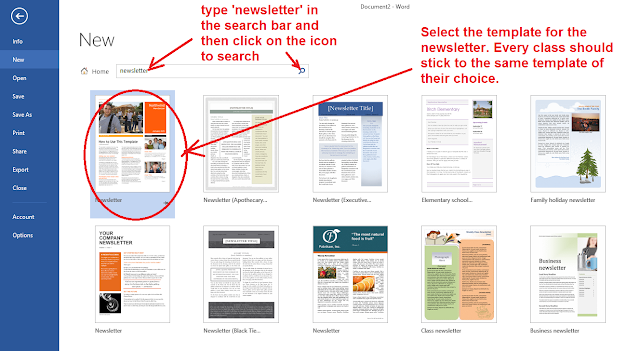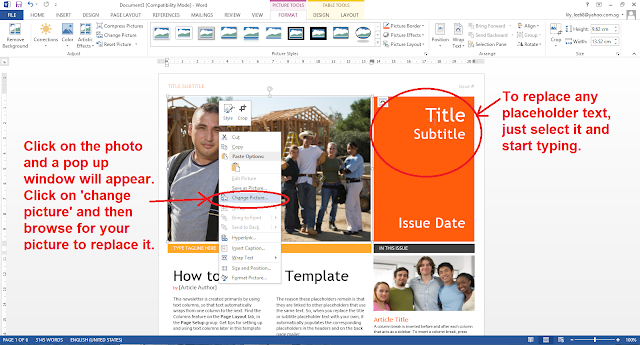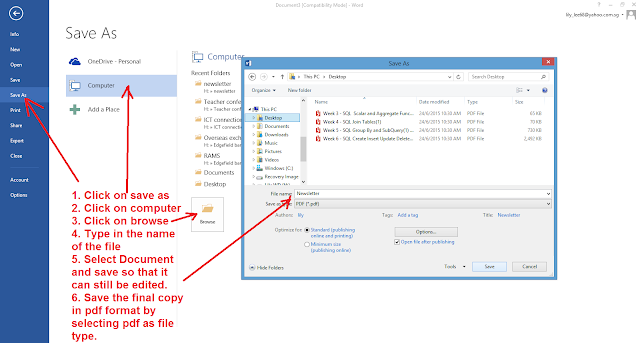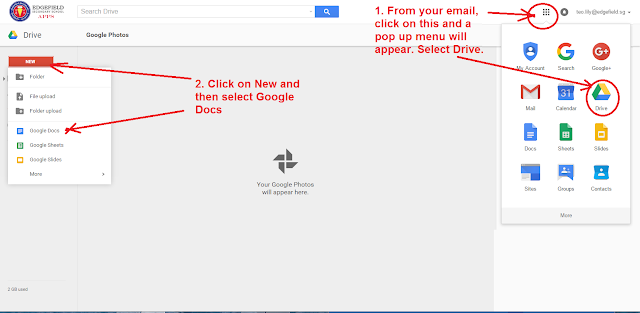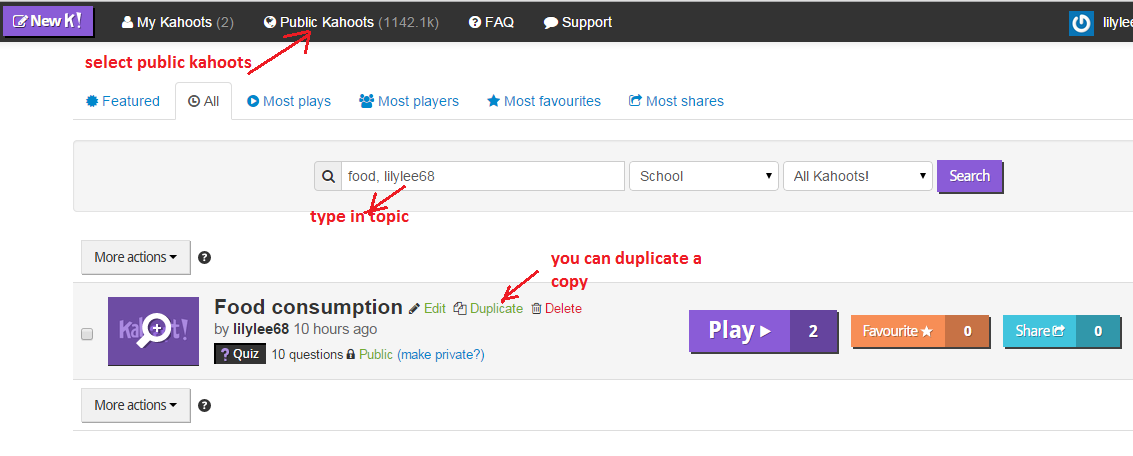I have created the QR code to my Geography blog and Google sites:
If you just want to generate a QR code link to a url or text (or even full contact for phone!), you can make use of https://www.the-qrcode-generator.com/
You can even generate a QR code for Chinese text! Scan the QR code below and find out what our vision is in Chinese!
You can make use of the QR code in many ways for teaching and learning too as mentioned on the website "25 Fun Ways to use QR codes":
1. Create scavenger hunts and/or webquests for your students that get them moving around the room. Scanning a QR code makes is easier for the students so they don’t have to type the long urls.
2. QR Stations for self-directed learning - The students scan the QR code to reveal the task and the students must work together to get the task complete. This builds on the 21st century skills of communication, collaboration and critical thinking.
3. Classroom Hot Spots! - Provide information ‘hot spots’ throughout the classroom to access online videos, websites, text that is related to curriculum and instructional material.
4. QR codes are useful in providing links to surveys or votes. You can also use it as an exit pass - as the students exit from the class, they can scan the QR code and finish a short survey or vote.
5. Add QR codes to homework sheets that link out to sources of help. For example, if the student forgets how to solve a Math problem or gets stuck, they can scan the QR code for help. The QR codes can be linked to a ‘how to video’ such as aKhan Academy video or a ShowMevideo you created yourself. A good way to introduce the flipped classroom concept.
I have used QR code treasure hunt generator from classtool to generate a fun challenge for students - something similar to the scavenger hunt above -
A simple one which I have created:
A. Prior to the lesson
1. Arrange students into groups. Each group needs at least ONE person who has a mobile device (note: an internet connection will not be needed) and have the QR reader downloaded into their mobile devices.
2. Ask students to
3. Print QR codes for each of the quiz question.
4. Cut them out and place them around your class / school.
3. Print QR codes for each of the quiz question.
4. Cut them out and place them around your class / school.
B. The lesson:
1. Have the first ('introduction') QR code on display on your whiteboard.
2. Each team scans it into their device and then get the clue to start the hunt around the school for the remaining QR codes.
3.The winner is the first team to return with the most correct answers in the time available.
C. Tips / Other ideas
1. Award teams ONE point for each question they successfully decode, and a further TWO points for each correct answer that they provide.
2. Students in each team that do not have access to a mobile device can be responsible for research answers / hunting down the other QR codes for their teams.
You can create a lesson such as History mystery or Science mystery using the QR treasure hunt generator.