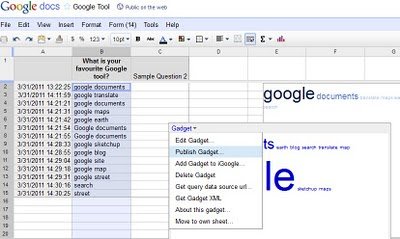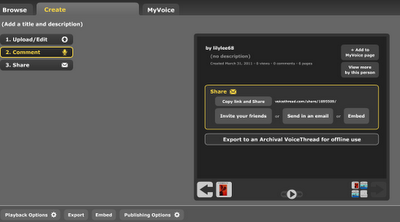 The html code is then pasted onto the google site for sharing and the rubrics are attached as attachment.
The html code is then pasted onto the google site for sharing and the rubrics are attached as attachment.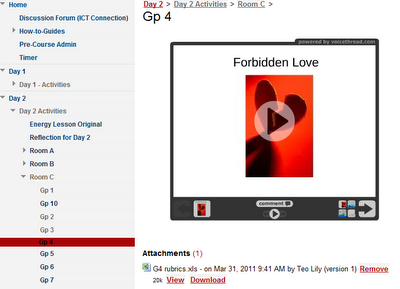
All the groups commented on other groups' works by clicking on comment. The commentary can be recorded and parts of the slides can also be highlighted. A virtual gallery walk is created. The circle of knowledge and virtual gallery walk strategies are used in this activity. Some other suggestions on the use of voicethreads: e.g. Humanities - a source is posted and the students comment on it. LJ presentation by groups - can be used together with blogs. Science - planning of experiments. Another useful link - http://classtools.net/ for random name picker. Very colourful graphic and "IR" aligned.
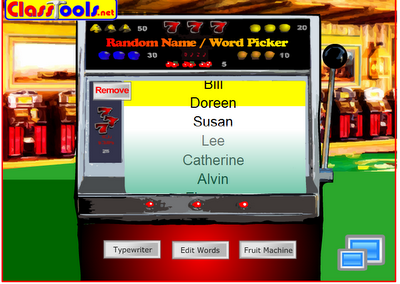 Another useful tool in activity 2 - Diigo.com and diigo toolbar - articles can be shared in a group and essential points in an article can be highlighted and sticky notes with comments from the group members can be added. Activity 2: Energy Scenario:
Another useful tool in activity 2 - Diigo.com and diigo toolbar - articles can be shared in a group and essential points in an article can be highlighted and sticky notes with comments from the group members can be added. Activity 2: Energy Scenario: - Our town is growing quickly and needs more energy.
- Which type of Energy plant should we build: fossil fuels or nuclear?
- We'll be discussing our preference of Energy Plant in the upcoming Virtual Townhall Meeting.
- In pairs, source for articles/ resources related to fossil and nuclear energy that would substantiate your choice of energy.
- One member of the pair will bookmark resources using Diigo.
- Annotate why it supports the justification of your choice of energy.
- Share your bookmark with another pair who are in the same role. Respond to the annotations.
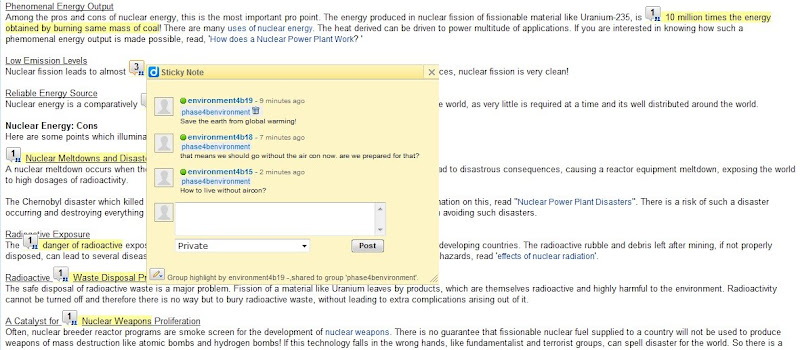 Role of students:
Role of students: - Research and look for information
- Open minded attitude – learning to look at different perspective
- Check the source to ensure reliability
- Cyber wellness – respect intellectual copyright – paraphrase and acknowledge sources
- Analyse the resources
- Highlight pertinent points
- Appropriate comments
- To think through information to make public
- Moderator, facilitator
- Ensure websites are appropriate
- Give websites to students (control environment)
- Model useful and constructive comments
- Questioning techniques (Devil’s advocate)
- Appropriate search skills
- Teach information literacy and cyber wellness
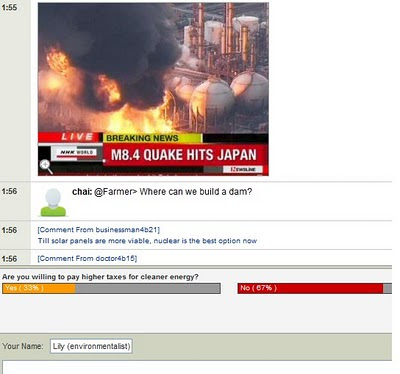 After that we tried podcast - educator's statement belief. Vocaroo is down so we used sound recorder. Activity 3: Podcast using vocaroo/sound recorder
After that we tried podcast - educator's statement belief. Vocaroo is down so we used sound recorder. Activity 3: Podcast using vocaroo/sound recorder How to type in presentation mode?
In Office XP - click on control toolbox - view toolbars and click on control toolbox submenu - then select textbox
In Office 2007 - click on the window logo - powerpoint options popular -check show developer tab