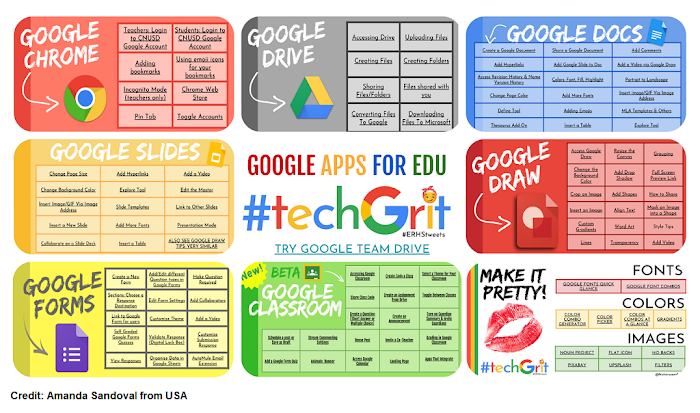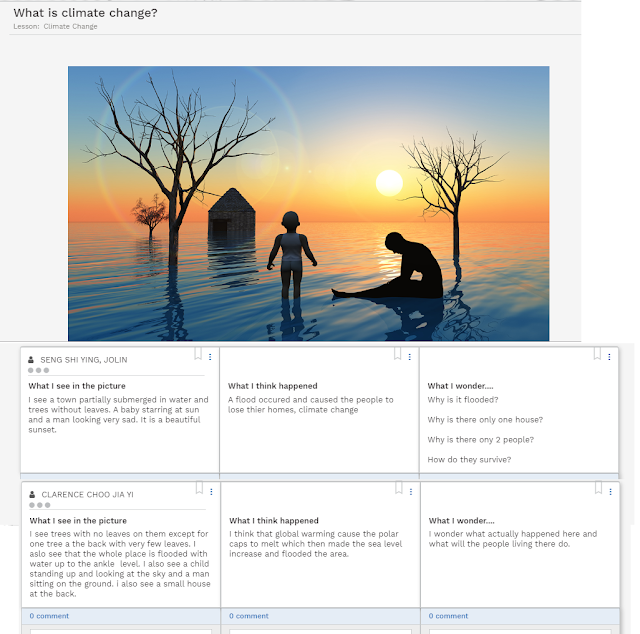I must say Hp5 has a lot of interesting interactives. I have just figured out how to embed on my sites, scroll down to this post to see how it's done!
Look at the list below on the interactive. Have yet to explore all but so promising!
https://h5p.org/node/556368
You can embed it in your site by copying the code..
The interactive image embedded below. Click on the + sign for a link to wiki and another for a video