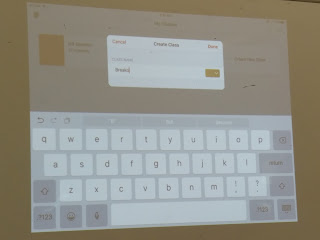Just realised that I have not posted this sharing on Google Earth in inquiry-based learning which I shared with my colleagues June and Kelly @ the Humanities network on 7 April 2017 at Fajar Sec. The slides which we used for the sharing.
Making use of what I had learned from Paul Cornish in the Humanities Conference. You can also click on the link below to see how to create kmz files for geographical inquiry:
http://ezitnew.blogspot.sg/2012/06/using-google-earth-for-geographical.html
You can download Google Earth free here: http://www.google.com/earth/download/ge/agree.html
This is how the screen will look when you open up Google Earth app or plugin.

Perform searches from the search box at the top left side of the program. Let's visit Machu Picchu!
This was very useful when I get the students to take a virtual trip there and explore the area as a place with rich heritage... some were debating that it is a place with scenic beauty as it is high up in the mountain! This virtual trip get them to relate better to the issues mentioned in the textbook such as erosion of the footpath etc. They learn better through authentic learning.
You can type a place name, zipcode or postcode, a town/city name, an airport or you can even try to type in a latitude-longitude location (in decimal format). Once you press the ↵ Enter key, you'll be "flown" to that destination. You can take a virtual holiday!
You can also drag the little yellow man icon to the map and you will get to see street view. I do this before I visit a place so that I can navigate the place easily when I am there!
Use the zoom out and zoom in options from the buttons on the right hand side of the screen.
Turn the wheel in the top right corner to spin the item to a better understood angle.
Click on Exit Street view to go back to the map.
Look for the date the picture was taken from the bottom left hand corner of the screen.
My colleague, June, shared on how she use Google Earth to prepare the students for their GI in Chinatown. Indeed the tool is useful for them to take a virtual visit before the actual field investigation so that they will not be lost. The students can also be shown how to do the landuse survey, marking the main landuse on both sides of the streets.
Use of Google Earth for Physical Geography https://sites.google.com/a/moe.edu.sg/sec3geog/google-earth
I have attached some of the kmz files below which you can explore. There are also many kmz or kml files which you can use with Google Earth online.
2 of the kmz files attached below were created by me - one on map reading which is the coastal area south of UK. The map was from one of the N level papers.
The other file is the Earth Tectonic plates. I have place marked the features or the plate boundaries you see the actual locations on Google Earth.
Earthquake around the world kmz - WWeqANSS.kml attached - Have you wondered where and when did earthquakes of magnitude 8 or 9 occurred? Open up the file and find out!
Open the earthquake focus file attached to see whether there is a relationship between the depth of focus and the plate boundaries.
Use the 4degrees file to investigate the areas where there are higher increase in temperatures.

Open up the Hurricane Katrina file to see the historical images on how the hurricane formed and moved over New Orleans. Scroll through the dates to see all the satellite images from different days of the year.
Drag the location of the toggle slider switch in the top left corner to a different date and see what the area was like. e.g. you can see what New Orleans was like after Hurricane Katrina, or one of the many famous historical times that date back to 1990!
You can also drag the yellow man button on the left to any of the blue line and you can see the street view.
This is one of the street view of Tokyo. Look at the high rise buildings and more developed infrastructure e.g. flyover, wider roads congested with cars etc.
The second file is on the Favela in Brazil (slum).
Open the file with Google Earth. You will see the Favela area marked by a yellow line.
To see the street view, drag the yellow man icon on the right to any point on the blue line.
You will able to virtually walk down the street by clicking on the road. Click on Exit Street View on top right hand corner to go back to the aerial view of the Favela zone in Brazil.
Look at the living conditions of the people in the favela by taking a virtual walk in the area using street view.
Look for the date the picture was taken from the bottom corner of the screen.
Scroll through the dates to see all the satellite images from different days of the year.
Zoom to a place on the map where the satellite image has a date, click the "View" menu from the menu bar and click the "Historical Imagery" button to enable the feature.
Drag the location of the toggle slider switch in the top left corner to a different date and see what the area was like. e.g. you can see how the Serangoon River mouth was like before the dam was built in 2010 in 2005, 2008 and 2010.
Click on the attached file below 'Forest' and then click on the pie charts in the various countries and find out which countries experience high rate of deforestation.
How much forest cover has Singapore lost?
The Google Earth pages with files attached on my Google Sites:
Sec 1
Sec 2
Sec 3
Sec 4