I have highlighted three features which I really love.
Now you can add teachers as students. Great for PLC as well as collaboration with other teachers. You can also try out the lesson as a student by changing your role in the profile.
Now you can add teachers as students. Great for PLC as well as collaboration with other teachers. You can also try out the lesson as a student by changing your role in the profile.
My favourite feature - Drag and drop question!
- Upload a background image. The image must not exceed recommended dimensions of 640(W) x 960(H). You can use paint to size the image - please see below. Or you can do so by using Powerpoint - resize the slide to custom size and save the slide in image file (jpeg).
- Add Drag and Drop options in the form of images or textboxes.
- These options can be resized to fit the blanks in the background image.
- Drag the options to their correct positions on the background image.
Tried out 2 for Geography. One in which the students have to identify the location of the correct country and then drag and drop it to the image of Africa. The second one is to identify the tectonic features and landforms on a given diagram. It is easier to upload labels created on Paint as the options
for the drag and drop to the image. As for the background image if the size is
too big you can resize it e.g. to 80% of the original and then upload.
Adding Quizzes to your lesson
Since Dec 19, only lessons can be shared. You should be able to insert a quiz into a lesson and share the lesson. The gif below shows how to insert a quiz that was created previously.
Thanks to Send Kwang for sharing in SLS







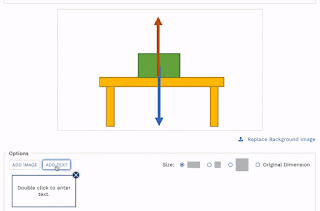




No comments:
Post a Comment