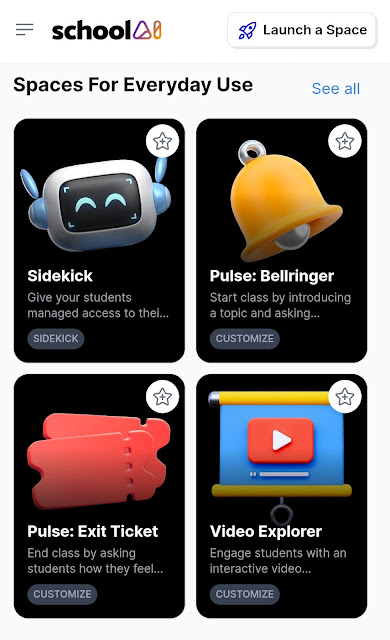Learned how to create a female and male ratio chart and amazed on the effect.
1. Create a table with the data for 2 variables - Male and Female
2. Highlight the table and insert a chart -clustered column
3. Remove the Title, Legend and Y axis
4. Click on the chart area to bring up the chart elements (+ sign at top right)
5. Uncheck the box with gridlines
6. Click on the blue bars and click on the chart elements.
7. Check the box on data labels.
8.Click on Insert icons
9. Search for "Person"
10. Select Male and Female Icons followed by insert.
11. Select the male icon and graphic format then select Graphic fill and blue color.
12. Select the female icon and graphic format then select Graphic fill and orange color.
13. Select both icons - press control button and click on both icons.
14. Press Control + C and then Control + V to copy and paste the male and female icons.
15. Click on the copied Male icon and select Black for the outline and No fill under graphic format.
16. Click on the copied Female icon and select Black for the outline and No fill under graphic format.
17. Select Male (filled) and press Control +C
18. Click on the Male Blue bar twice (to ensure that only the Male Blue Bar is selected)
19. Press Control +V
20. Select Male (No fill) and press Control +C
21. Click on Male Orange Bar twice (to ensure that only the Male Orange Bar is selected)
22. Press Control +V
Repeat Steps 17 to 22 for Female
23. Click on the Male bar (filled) and right -click format data series.
24. Select fill Picture or texture and stack and scale with
25. Click on the Female bar (filled) and right-click format data series.
24. Select fill Picture or texture and stack and scale with
25. Click on any of the bar (once)
26. Right click format data series and select series overlap =100%, gap width =0% - both the data for male will be stacked as well as the female.
You can tidy up the graph by shifting the data labels above the icons as well to remove the data label lines. The amount of fill will change when you change the values in the table.
uploaded to Google drive but you will need excel for it to work.