First click on the setting (the one with 3 dots) and click on Add-on. Then search for Choice eliminator 2 and install the add-on.
Next, you need to create a form with options such as Multiple Choice, Drop Down, or Checkboxes. Use a drop down for the question which you are using the choice eliminator. Once you have your form created, select Choice Eliminator 2 under the Add-on icon.
Select the question with the dropdown for choice eliminator and click on configure to enter the the quantity for each option
Great for creating slots for consultation or meet parent sessions. It can also be used for list of items on loan or to be donated
Another of my favourite add-on is certify'em which I shared earlier, adding a certificate which will be emailed to the respondent automatically upon successful completion of the quiz on Google form.


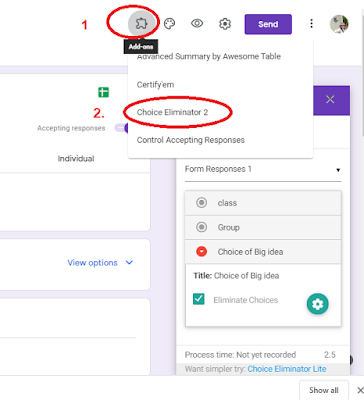


No comments:
Post a Comment